Copyright © 2003, 2010 Oracle and/or its affiliates. All rights reserved.
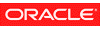
- Create jar file
jar c[v0M]fjarfile[-Cdir]inputfiles[-Joption]jar c[v0]mfmanifestjarfile[-Cdir]inputfiles[-Joption]jar c[v0M] [-Cdir]inputfiles[-Joption]jar c[v0]mmanifest[-Cdir]inputfiles[-Joption]
- Update jar file
jar u[v0M]fjarfile[-Cdir]inputfiles[-Joption]jar u[v0]mfmanifestjarfile[-Cdir]inputfiles[-Joption]jar u[v0M] [-Cdir]inputfiles[-Joption]jar u[v0]mmanifest[-Cdir]inputfiles[-Joption]
- Extract jar file
jar x[v]fjarfile[inputfiles] [-Joption]jar x[v] [inputfiles] [-Joption]
- List table of contents of jar file
jar t[v]fjarfile[inputfiles] [-Joption]jar t[v] [inputfiles] [-Joption]
- Add index to jar file
jar ijarfile[-Joption]where:
cuxtiv0Mmf- Options that control the
jarcommand.- jarfile
- Jar file to be created (
c), updated (u), extracted (x), or have its table of contents viewed (t). Thefoption and filename jarfile are a pair -- if either is present, they must both appear. Note that omittingfand jarfile accepts a "jar file" from standard input (for x and t) or sends the "jar file" to standard output (for c and u).- inputfiles
- Files or directories, separated by spaces, to be combined into jarfile (for c and u), or to be extracted (for x) or listed (for t) from jarfile. All directories are processed recursively. The files are compressed unless option
O(zero) is used.- manifest
- Pre-existing manifest file whose name
:value pairs are to be included in MANIFEST.MF in the jar file. Themoption and filename manifesfile are a pair -- if either is present, they must both appear. The letters m and f must appear in the same order that manifest and jarfile appear.-Cdir- Temporarily changes directories to dir while processing the following inputfiles argument. Multiple
-Cdir inputfiles sets are allowed.-Joption- Option to be passed into the Java runtime environment. (There must be no space between
-Jand option).
The jar tool combines multiple files into a single JAR archive file. jar is a general-purpose archiving and compression tool, based on ZIP and the ZLIB compression format. However, jar was designed mainly to facilitate the packaging of java applets or applications into a single archive. When the components of an applet or application (.class files, images and sounds) are combined into a single archive, they may be downloaded by a java agent (like a browser) in a single HTTP transaction, rather than requiring a new connection for each piece. This dramatically improves download times. jar also compresses files and so further improves download time. In addition, it allows individual entries in a file to be signed by the applet author so that their origin can be authenticated. The syntax for the jar tool is almost identical to the syntax for the tar command. A jar archive can be use as a class path entry, whether it is compressed or not.Typical usage to combine files into a jar file is:
In this example, all the class files in the current directory are placed into the file named "myFile.jar". A manifest file entry named META-INF/MANIFEST.MF is automatically generated by the jar tool and is always the first entry in the jar file. The manifest file is the place where any meta-information about the archive is stored as nameC:\Java> jar cf myFile.jar *.class:value pairs. Refer to the JAR file specification for details about how meta-information is stored in the manifest file.If you have a pre-existing manifest file whose name
:value pairs you want the jar tool to include for the new jar archive, you can specify it using themoption:Be sure that any pre-existing manifest file that you use ends with a new line. The last line of a manifest file will not be parsed if it doesn't end with a new line character. Note that when you specify "cfm" instead of "cmf" (i.e., you invert the order of the "m" and "f" options), you need to specify the name of the jar archive first, followed by the name of the manifest file:C:\Java> jar cmf myManifestFile myFile.jar *.classThe manifest is in a text format inspired by RFC822 ASCII format, so it is easy to view and process manifest-file contents.C:\Java> jar cfm myFile.jar myManifestFile *.classTo extract the files from a jar file, use
x, as in:C:\Java> jar xf myFile.jarTo extract only certain files from a jar file, supply their filenames:
C:\Java> jar xf myFile.jar foo barBeginning with version 1.3 of the Java 2 SDK, the jar utility supports JarIndex, which allows application class loaders to load classes more efficiently from jar files. If an application or applet is bundled into multiple jar files, only the necessary jar files will be downloaded and opened to load classes. This performance optimization is enabled by running jar with the i option. It will generate package location information for the specified main jar file and all the jar files it depends on, which need to be specified in the Class-Path attribute of the main jar file's manifest.
C:\Java> jar i main.jarIn this example, an INDEX.LIST file is inserted into the META-INF directory of main.jar.
The application class loader will use the information stored in this file for efficient class loading. Refer to the JarIndex specification for details about how location information is stored in the index file.A standard way to copy directories is to first compress files in dir1 to standard out, then extract from standard in to dir2 (omitting
ffrom bothjarcommands):C:\Java> (cd dir1; jar c .) | (cd dir2; jar x)Examples of using the jar tool to operate on jar files and jar file manifests are provided below and in the Jar trail of the Java Tutorial.
- c
- Creates a new archive to file named jarfile (if
fis specified) or to standard output (iffand jarfile are omitted). Add to it the files and directories specified by inputfiles.- u
- Updates an existing file jarfile (when
fis specified) by adding to it files and directories specified by inputfiles. For example:would add the file foo.class to the existing jar file foo.jar. Thejar uf foo.jar foo.classuoption can also update the manifest entry, as given by this example:updates the foo.jar manifest with the namejar umf manifest foo.jar:value pairs in manifest.- x
- Extracts files and directories from jarfile (if
fis specified) or standard input (iffand jarfile are omitted). If inputfiles is specified, only those specified files and directories are extracted. Otherwise, all files and directories are extracted.- t
- Lists the table of contents from jarfile (if
fis specified) or standard input (iffand jarfile are omitted). If inputfiles is specified, only those specified files and directories are listed. Otherwise, all files and directories are listed.- i
- Generate index information for the specified jarfile and its dependent jar files. For example:
jar i foo.jarwould generate an INDEX.LIST file in foo.jar which contains location information for each package in foo.jar and all the jar files specified in the Class-Path attribute of foo.jar. See the index example.
- f
- Specifies the file jarfile to be created (
c), updated (u), extracted (x), indexed (i), or viewed (t). Thefoption and filename jarfile are a pair -- if present, they must both appear. Omittingfand jarfile accepts a "jar file" from standard input (for x and t) or sends the "jar file" to standard output (for c and u).- v
- Generates verbose output to standard output. Examples shown below.
- 0
- (zero) Store without using ZIP compression.
- M
- Do not create a manifest file entry (for c and u), or delete a manifest file entry if one exists (for u).
- m
- Includes name
:value attribute pairs from the specified manifest file manifest in the file at META-INF/MANIFEST.MF. A name:value pair is added unless one already exists with the same name, in which case its value is updated.On the command line, the letters m and f must appear in the same order that manifest and jarfile appear. Example use:
You can add special-purpose namejar cmf myManifestFile myFile.jar *.class:value attribute pairs to the manifest that aren't contained in the default manifest. Examples of such attributes would be those for vendor information, version information, package sealing, and to make JAR-bundled applications executable. See the JAR Files trail in the Java Tutorial and the Notes for Developers page for examples of using the m option.- -C dir
- Temporarily changes directories (
cddir) during execution of the jar command while processing the following inputfiles argument. Its operation is intended to be similar to the -C option of the UNIX tar utility. For example:would change to the classes directory and add the bar.class from that directory to foo.jar. The following command,jar uf foo.jar -C classes bar.classwould change to the classes directory and add to foo.jar all files within the classes directory (without creating a classes directory in the jar file), then change back to the original directory before changing to the bin directory to add xyz.class to foo.jar. Ifjar uf foo.jar -C classes . -C bin xyz.classclassesholds filesbar1andbar2, then here's what the jar file would contain usingjar tf foo.jar:META-INF/ META-INF/MANIFEST.MF bar1 bar2 xyz.class-Joption- Pass option to the Java runtime environment, where option is one of the options described on the reference page for the java application launcher. For example,
-J-Xmx48Msets the maximum memory to 48 megabytes. It is a common convention for -J to pass options to the underlying runtime environment.
To shorten or simplify the jar command line, you can specify one or more files that themselves contain arguments to thejarcommand (except-Joptions). This enables you to create jar commands of any length, overcoming command line limits imposed by the operating system.An argument file can include options and filenames. The arguments within a file can be space-separated or newline-separated. Filenames within an argument file are relative to the current directory, not the location of the argument file. Wildcards (*) that might otherwise be expanded by the operating system shell are not expanded. Use of the '@' character to recursively interpret files is not supported. The
-Joptions are not supported because they are passed to the launcher, which does not support argument files.When executing jar, pass in the path and name of each argument file with the '@' leading character. When jar encounters an argument beginning with the character `@', it expands the contents of that file into the argument list.
For example, you could use a single argument file named "
classes.list" to hold the names of the files:C:\Java> dir /b *.class > classes.listThen execute the jar command passing in the argfile:
An argument file can be passed in with a path, but any filenames inside the argument file that have relative paths are relative to the current working directory, not the path passed in. Here's such an example:C:\Java> jar cf my.jar @classes.listC:\Java> jar @path1/classes.list
To add all the files in a particular directory to an archive (overwriting contents if the archive already exists). Enumerating verbosely (with the "v" option) will tell you more information about the files in the archive, such as their size and last modified date.To see the entry names in the jarfile, use the "t" option:C:\Java> dir 12/09/96 12:20a <DIR> . 12/09/96 12:17a <DIR> .. 12/09/96 12:18a 946 1.au 12/09/96 12:18a 1,039 2.au 12/09/96 12:18a 993 3.au 12/09/96 12:19a 48,072 spacemusic.au 12/09/96 12:19a 527 at_work.gif 12/09/96 12:19a 12,818 monkey.jpg 12/09/96 12:19a 16,242 Animator.class 12/09/96 12:20a 3,368 Wave.class 10 File(s) 91,118 bytes C:\Java> jar cvf bundle.jar * adding manifest adding: 1.au adding: 2.au adding: 3.au adding: Animator.class adding: Wave.class adding: at_work.gif adding: monkey.jpg adding: spacemusic.auIf you already have separate subdirectories for images, audio files and classes, you can combine them into a single jar file:C:\Java> dir 12/09/96 12:11a <DIR> . 12/09/96 12:17a <DIR> .. 12/03/96 06:54p <DIR> audio 12/06/96 02:02p <DIR> images 12/09/96 12:10a <DIR> classes 5 File(s) 207,360 bytes C:\Java> jar cvf bundle.jar audio classes images adding: audio/1.au adding: audio/2.au adding: audio/3.au adding: audio/spacemusic.au adding: classes/Animator.class adding: classes/Wave.class adding: images/monkey.jpg adding: images/at_work.gif C:\Java> dir 12/09/96 12:11a <DIR> . 12/09/96 12:17a <DIR> .. 12/09/96 12:11a 207,360 bundle.jar 12/03/96 06:54p <DIR> audio 12/06/96 02:02p <DIR> images 12/09/96 12:10a <DIR> classes 6 File(s) 207,360 bytesC:\Java> jar tf bundle.jar META-INF/ META-INF/MANIFEST.MF audio/1.au audio/2.au audio/3.au audio/spacemusic.au classes/Animator.class classes/Wave.class images/monkey.jpg images/at_work.gifTo add an index file to the jar file for speeding up class loading, use the "i" option.
Let's say you split the inter-dependent classes for a stock trade application, into three jar files: main.jar, buy.jar, and sell.jar. If you specify the Class-path attribute in the main.jar manifest as:Class-Path: buy.jar sell.jarthen you can use theioption to speed up your application's class loading time:C:\Java> jar i main.jarAn INDEX.LIST file is inserted to the META-INF directory which will enable the application class loader to download the specified jar files when it is searching for classes or resources.
The Jar Overview
The Jar File Specification
The JarIndex Spec
Java Tutorial on the web site.
|
Copyright © 2003, 2010 Oracle and/or its affiliates. All rights reserved. |
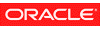
|